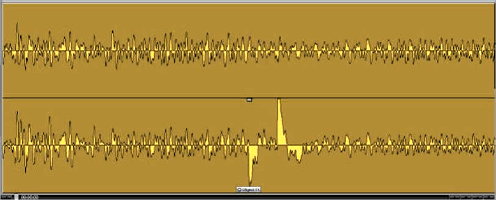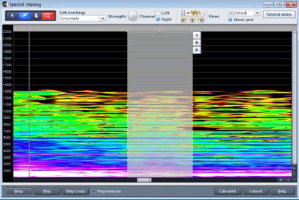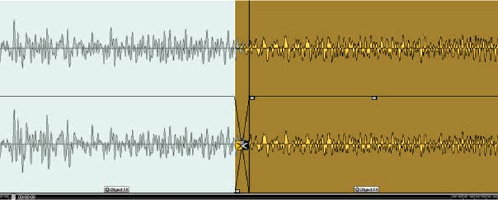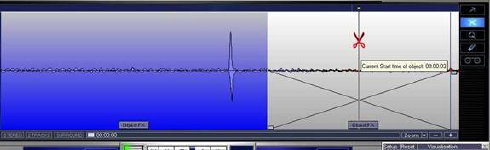|
The Society of Folk Dance Historians (SFDH)
Removing Clicks in Your Music
[
Home |
About |
Encyclopedia | CLICK AN IMAGE TO ENLARGE |

|
Click removal is the most difficult cleaning task that needs to be done. Each program has a slightly different method of detecting clicks and as a result clicks removed completely by one program may not be removed by another. Even the best programs sometimes leave in some audible clicks. Often a large click will only be muted, or turned into a soft low frequency pop. When this happens you can only get rid of it by manually removing it. If you have a program like Audio Cleaning Lab (ACL) with a Spectral cleaning feature, you may be able to remove them quickly.
SPECTRAL CLEANING
Spectral cleaning allows you to view the click in a special window with time along the horizontal axis, and frequency along the vertical axis. The click will often be visible as a vertical bar. You just draw a box around the click and then calculate the result to get rid of it. But you have to be careful.
- Use an expanded scale and make the box just bracket the click. If you make it too wide there will be an audible dropout in sound. If it is too narrow the click will not be completely removed.
- If the click seems to be on one side only, try removing it just on that side, left or right only. Then if still audible try both sides.
- Always preview the results before doing the final calculate step. Experiment with different box sizes.
- Low frequency clicks can often be removed by a box with low height that only covers the very low frequencies.
Spectral cleaning can also be used to remove extraneous background noises from live recordings. You can often remove or at least mute coughs, door slams, or any other brief noise. I used it to remove loud coughs from my copy of a beautiful piano recording made during a flu epidemic. By just removing only the most obtrusive coughs the recording was much more listenable.
Spectral cleaning can also be used to selectively mute hiss in completely silent portions of recordings. This is especially useful in old 78rpm records where there is a rest in the music. Doing this can often give the illusion that the recording is noise free. Old 78s were often recorded in fairly dry rooms with little echo, so there is less danger of removing the tail off of the music.
Here is an example of Spectral cleaning; the links in the text allow you to listen to the result. Here is an example of a loud pop:
A LOUD POP <— click to hear it
Here is the Spectral cleaning view of the same pop:
Then the pop is precisely bracketed by a cleaning box. But since it is only in the right channel, the left channel (at top of Spectral window) is turned off. You can see that the pop is visibly gone. But no matter how I adjust the box, I can not get rid of the pop totally. It is still audible as a softer click:
STILL AUDIBLE <— click to hear it
So I have to go on to the next step and cut the click. The final result of cutting the click is below:
FINAL RESULT <— click to hear it
CUTTING A CLICK
The links in the text allow you to listen to the result.
Here is an example of a large very audible click in a few seconds of music:
VERY AUDIBLE CLICK <— click to hear it
Two programs failed to remove the click. First Sonic Foundry Noise Reduction on the vinyl setting turned the click into a very soft pop.
SONIC FOUNDRY NOISE REDUCTION <— click to hear it
Other settings on Noise Reduction could make the click less audible, but still left a low frequency pop. Audio cleaning lab did a better job of muting the click at maximum declicking or with marker declicking, but still left a soft audible pop.
AUDIO CLEANING LAB <— click to hear it
The Spectral cleanser in ACL 10 did an even better job, but still left a soft pop. If none of these are satisfactory solutions, the only way to remove the click completely is to manually remove it.
This is very easy to do with ACL. First zoom in on the click by clicking the + button on the lower right. Then click on the scissors key and click on the region to the right of the large click as shown in the next picture:
The resulting cut is much wider than the click. In that region the two parts of the wave file fade in and out so as to make the cut inaudible. To cut out the click with minimal disturbance to the sound you need to narrow the fade in/out region of the cut. Click on the arrow key to restore the normal cursor. Then grab the box on the right of the cut and slide it to the left as shown below. Make the width of the cut about the same as or narrower than the width of the click. It should not be narrower than the visible waves:
Next slide the cut closer to the click by grabbing the bottom box as shown below and sliding it to the left. Be careful to leave some space between the click and the edge of the cut. If the cut is too close you will still have some audible click in the result:
Finally grab the right half of the wave and slide it until the cut is on the left of the click as shown below. Slide the cut a little bit past the click. The audible click is actually wider than you see, so you must cut out a little extra to completely remove it.
The final result completely removes the click and the transition is not audible:
FINAL RESULT <— click to hear it
This should not be surprising as the record producers have been removing unwanted noises for years by manually cutting them out of the master tapes. When this is done carefully the listener can not really hear the transition.
This process may require repeated trials. By typing CNTRL-Z you can easily back up and try it again. The main thing to keep in mind is that the click actually extends beyond the visible peak, so you may have to put the cut a bit farther to the right, and then slide the wave a bit farther to the left. Finally magnify the cut and to increase inaudibility you can line up the waves.
This particular method has problems with Version 4.0 of ACL. If you have a short segment of wave to the left of the cut which is less than four seconds long, it is automatically moved to the far right of the entire wave. A partial workaround in Version 4.0 is to always start manual cutting on the right hand side of the wave file, and then fix clicks moving to the left.
Used with permission of the author.
This page © 2018 by Ron Houston.
Please do not copy any part of this page without including this copyright notice.
Please do not copy small portions out of context.
Please do not copy large portions without permission from Ron Houston.